Technology
Transform Your Monitor: Three Essential Tweaks for Better Gaming

Adjusting monitor settings can significantly enhance the gaming experience, as many users discover upon experimenting with their displays. Over the past decade, I have used various monitors and learned that factory settings often fail to deliver optimal performance. A few simple adjustments can make a considerable difference in image quality and responsiveness, particularly for gaming.
Maximizing Response Time for Optimal Performance
When purchasing a gaming monitor, response time is often highlighted prominently on the packaging. Numbers like 1ms or 0.5ms may seem impressive, but they are rarely achievable without adjustments. Most monitors require users to manually set the response time to its fastest setting through the on-screen display (OSD) to approach these advertised figures.
However, setting the response time to the maximum can lead to pixel overshoot. This phenomenon occurs when pixels are pushed too aggressively, causing them to overshoot their target color before settling. The result is visible trails behind moving objects, which can be detrimental in competitive gaming environments. For this reason, I recommend using the second-highest response time setting. This adjustment enhances motion clarity without introducing the distracting overshoot artifacts associated with the fastest setting.
Enhancing Visibility with Gamma and Black Equalizer
For gamers engaging in competitive titles like Valorant, Counter-Strike 2, or Call of Duty: Warzone, altering the gamma and black equalizer settings can significantly improve visibility. The gamma setting adjusts the tone curve of the entire image, affecting how midtones and shadows are displayed. Lowering the gamma brightens darker areas but can reduce overall contrast, resulting in a flatter image.
In contrast, the black equalizer specifically enhances the darkest parts of the image without affecting midtones or highlights. This targeted adjustment is particularly useful for spotting enemies in dimly lit environments. For instance, users with an IPS panel, such as the LG 27GN950, may benefit from raising the black equalizer setting slightly. In the case of OLED monitors, lowering the gamma level a notch can improve visibility while maintaining image integrity. Users should be cautious, however, as excessive adjustments can lead to a loss of rich black tones.
Disabling G-Sync and FreeSync for Competitive Edge
Interestingly, I have found that disabling G-Sync on my monitors has improved my gaming performance in competitive shooters. Although variable refresh rate technologies like G-Sync and FreeSync can enhance the experience in graphically demanding games, they are less beneficial in titles that consistently maintain high frame rates. For competitive gaming, where every millisecond counts, enabling these technologies can introduce added input lag and tearing when frame rates exceed the monitor’s refresh rate.
In fast-paced games, I prefer a snappier response even if it means tolerating some visual tearing. This preference underscores the importance of customizing monitor settings to suit individual gaming styles and preferences.
While the adjustments I have described may significantly improve performance, it is essential to recognize that there is no one-size-fits-all solution. Each user’s experience will vary based on monitor type and the specific games they play. I have configured my monitors differently, taking into account that one is an IPS panel while the others are OLEDs. Each panel offers unique strengths and weaknesses that can only be understood through practical experimentation.
Finding the optimal settings may require some trial and error, but the effort is worthwhile. Users are encouraged to explore the OSD options available on their monitors and make adjustments that align with their gaming needs. If results are unsatisfactory, monitors can always be reset to factory defaults, allowing users to start anew. Overall, embracing these tweaks can lead to a more immersive and enjoyable gaming experience.
-

 Top Stories1 month ago
Top Stories1 month agoRachel Campos-Duffy Exits FOX Noticias; Andrea Linares Steps In
-

 Top Stories1 week ago
Top Stories1 week agoPiper Rockelle Shatters Record with $2.3M First Day on OnlyFans
-

 Top Stories5 days ago
Top Stories5 days agoMeta’s 2026 AI Policy Sparks Outrage Over Privacy Concerns
-

 Sports4 days ago
Sports4 days agoLeon Goretzka Considers Barcelona Move as Transfer Window Approaches
-

 Top Stories1 week ago
Top Stories1 week agoUrgent Update: Denver Fire Forces Mass Evacuations, 100+ Firefighters Battling Blaze
-

 Top Stories1 week ago
Top Stories1 week agoOnlyFans Creator Lily Phillips Reconnects with Faith in Rebaptism
-

 Entertainment5 days ago
Entertainment5 days agoTom Brady Signals Disinterest in Alix Earle Over Privacy Concerns
-

 Top Stories6 days ago
Top Stories6 days agoOregon Pilot and Three Niece Die in Arizona Helicopter Crash
-

 Health2 months ago
Health2 months agoTerry Bradshaw Updates Fans on Health After Absence from FOX NFL Sunday
-

 Top Stories3 days ago
Top Stories3 days agoCBS Officially Renames Yellowstone Spin-off to Marshals
-

 Sports3 days ago
Sports3 days agoSouth Carolina Faces Arkansas in Key Women’s Basketball Clash
-
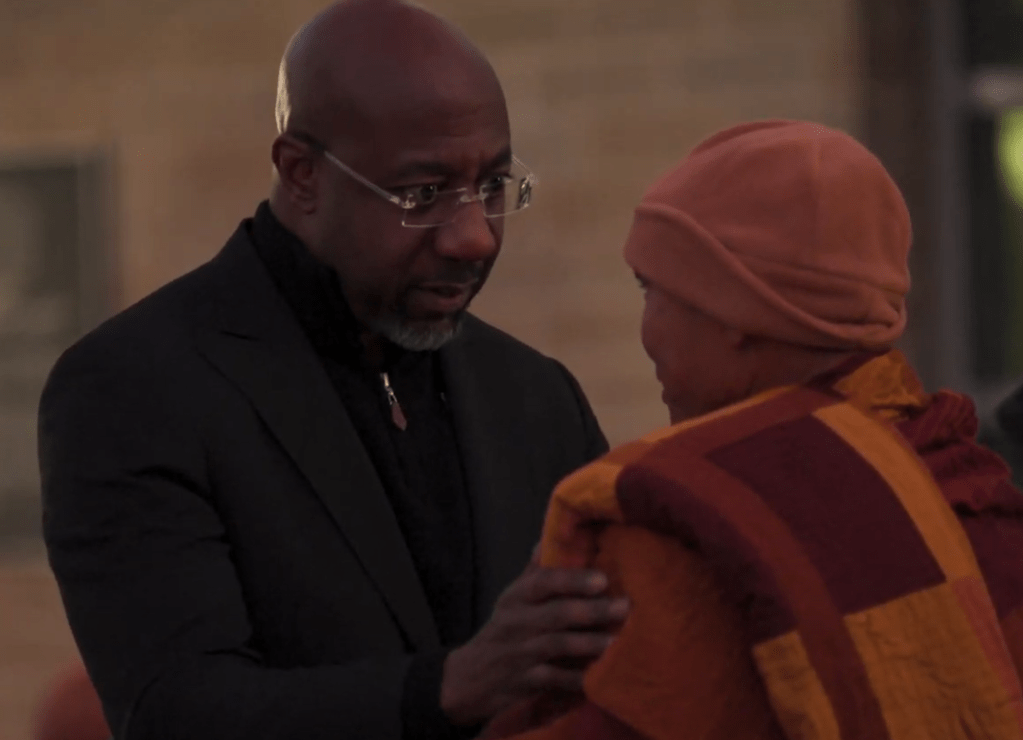
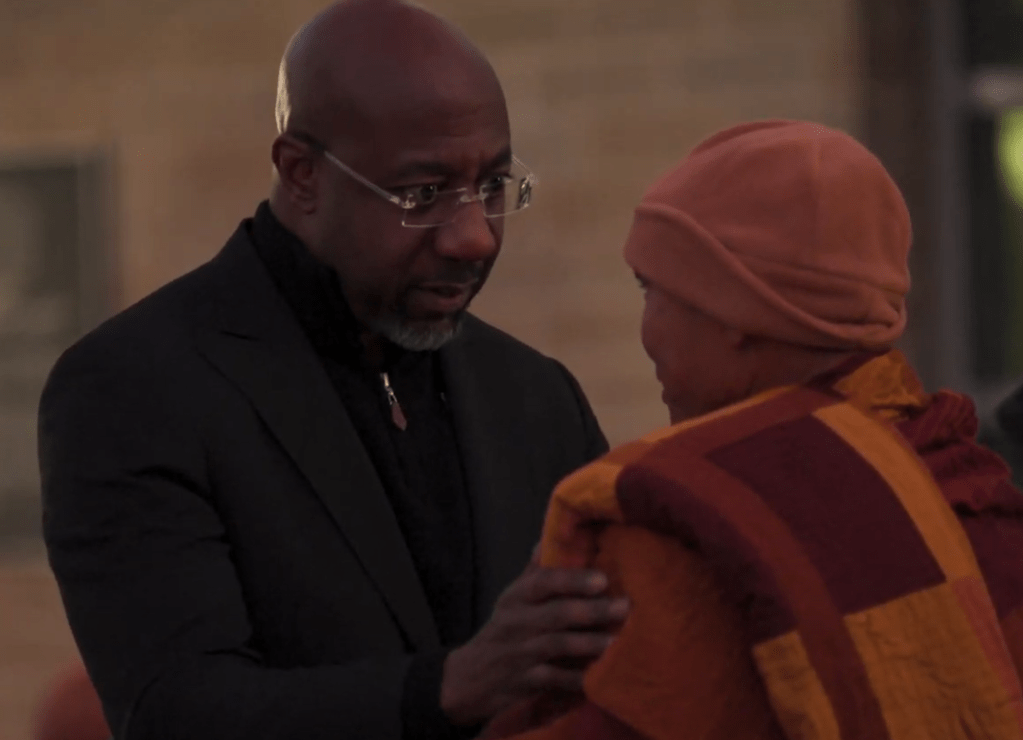 Top Stories4 days ago
Top Stories4 days agoWarnock Joins Buddhist Monks on Urgent 2,300-Mile Peace Walk



