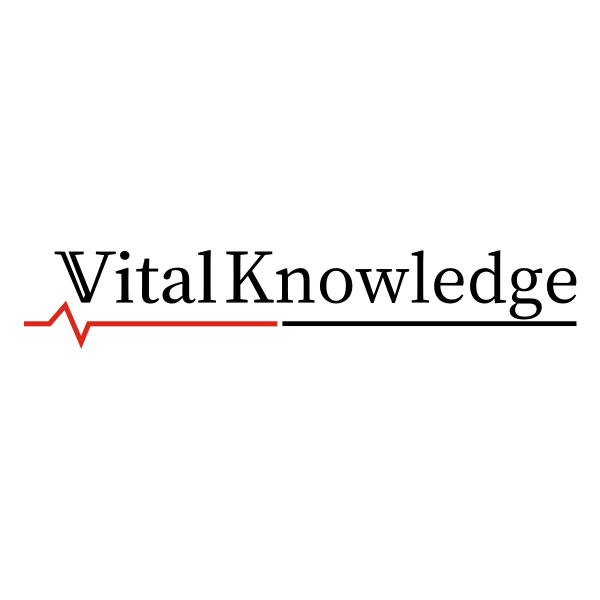Technology
Discover Hidden Windows 11 Features to Boost Productivity
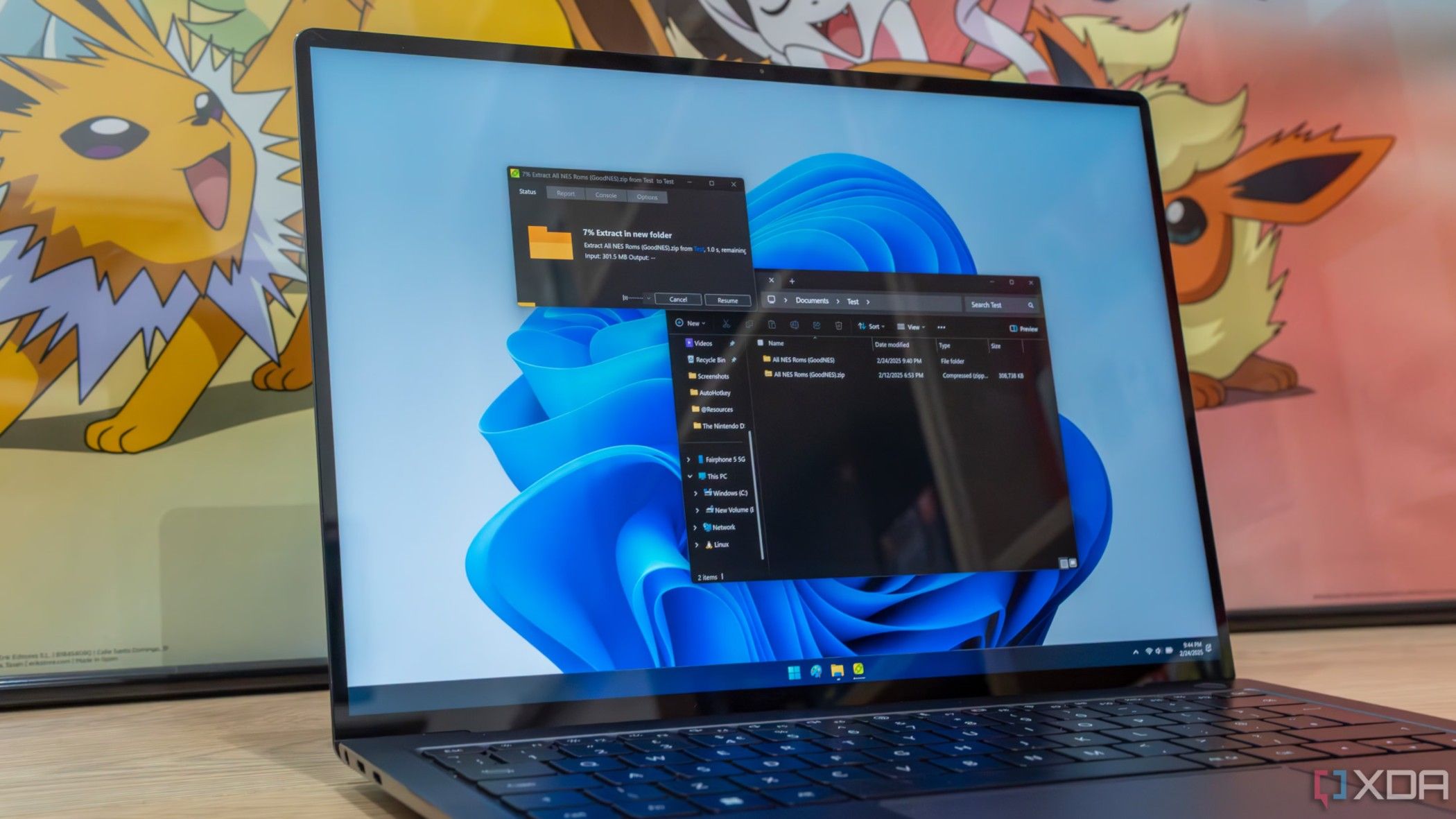
Windows 11 offers a variety of features designed to enhance productivity, but many users overlook several hidden tools that can significantly streamline their computing experience. These capabilities, often tucked away in settings menus, allow for improved multitasking and efficiency without the need for third-party applications. Here are three lesser-known features that can transform how you interact with your device.
Efficient Clipboard Management
One of the standout hidden features in Windows 11 is the advanced Clipboard functionality. By enabling the clipboard history, users can store and access up to 25 copied items, eliminating the hassle of losing track of multiple pieces of text. To activate this feature, navigate to Settings, then System, and select Clipboard. Toggle on the Clipboard history option.
Once enabled, you can easily view your clipboard by pressing Ctrl + V. This will display a list of all previously copied items, including text and images. For added convenience, users can pin important items to the top of the clipboard for quick access. Additionally, the option to sync clipboard data across devices allows for seamless sharing of copied text, making collaboration more straightforward.
For those who prefer more control over syncing, the “Manually sync text I copy” setting enables users to selectively choose which text to share across devices. This feature not only saves time but also enhances productivity by ensuring that important information is readily available.
Master Multitasking with Touchpad Gestures
Another feature that can elevate productivity is the touchpad gesture settings, which allow users to multitask efficiently without the need for additional hardware. Windows 11 supports both three and four-finger gestures, which can be customized to switch between applications or desktops.
To access these settings, go to Settings, then Bluetooth & devices, and select Touchpad. Here, you will find guidelines on how to perform specific gestures. The three-finger gesture enables quick app switching, while the four-finger gesture allows users to switch between virtual desktops. It’s important to note that these options may be grayed out if the touchpad is disabled, so users should ensure their touchpad is active.
Enabling these gestures can significantly enhance the efficiency of your workflow, especially in environments where space is limited.
Streamline Storage Management with Storage Sense
Managing storage can be a concern for many users, especially those who frequently download files for various projects. Windows 11 includes a feature known as Storage Sense, which automatically frees up disk space by removing unnecessary files.
To set up Storage Sense, navigate to Settings, then System, followed by Storage. Here, you can enable the feature and customize it to automatically empty the recycling bin after 30 days and delete files from the Downloads folder after 60 days. This proactive approach helps maintain system performance and ensures that your computer runs smoothly.
Users can also manually trigger Storage Sense to run at any time, providing flexibility for those who wish to clear out temporary files more frequently. It is worth noting, however, that this feature primarily applies to the C drive, and users will need to manage files on other drives manually.
Unlocking Hidden Potential
These hidden features of Windows 11 are designed to enhance user experience and improve overall productivity. By taking a moment to explore the settings, users can uncover tools that not only save time but also minimize distractions and provide greater control over their computing environment.
Investing a little time to activate these features can lead to significant improvements in daily tasks. As users become familiar with these hidden gems, they may wonder how they ever managed without them. Each adjustment can be made quickly, and if it does not suit your needs, reverting back is just as easy.
In a rapidly evolving digital landscape, leveraging the full potential of available tools is essential for maximizing productivity. By implementing these features, Windows 11 users can enjoy a more streamlined and efficient computing experience.
-

 Top Stories1 month ago
Top Stories1 month agoRachel Campos-Duffy Exits FOX Noticias; Andrea Linares Steps In
-

 Top Stories1 week ago
Top Stories1 week agoPiper Rockelle Shatters Record with $2.3M First Day on OnlyFans
-

 Top Stories6 days ago
Top Stories6 days agoMeta’s 2026 AI Policy Sparks Outrage Over Privacy Concerns
-

 Sports5 days ago
Sports5 days agoLeon Goretzka Considers Barcelona Move as Transfer Window Approaches
-

 Top Stories1 week ago
Top Stories1 week agoUrgent Update: Denver Fire Forces Mass Evacuations, 100+ Firefighters Battling Blaze
-

 Top Stories1 week ago
Top Stories1 week agoOnlyFans Creator Lily Phillips Reconnects with Faith in Rebaptism
-
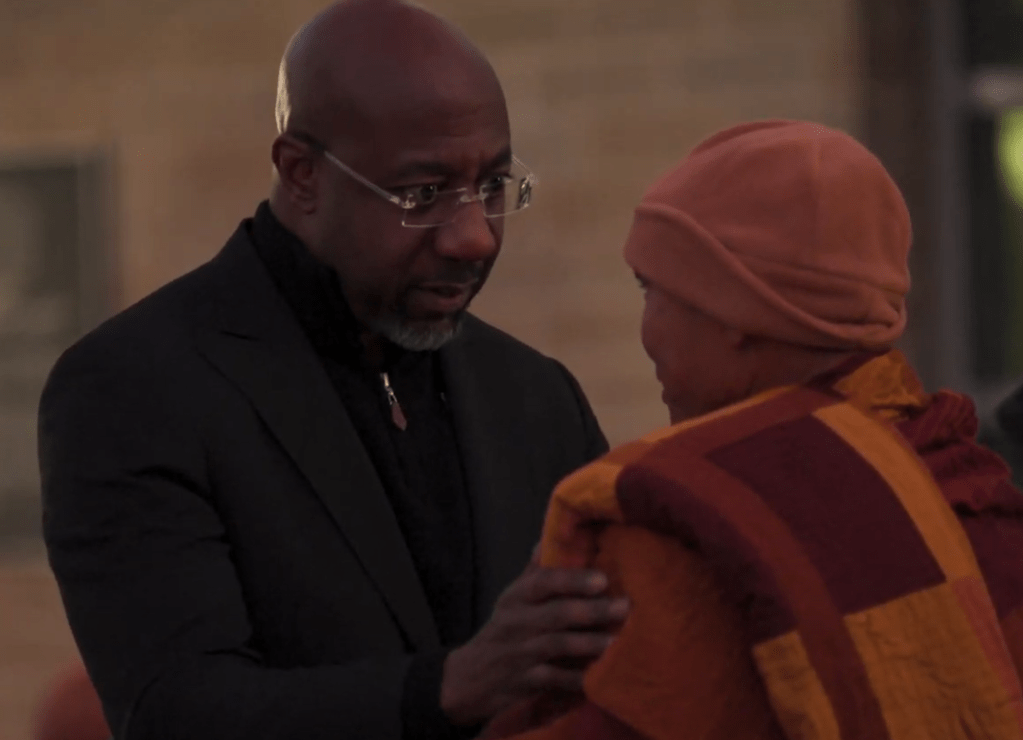
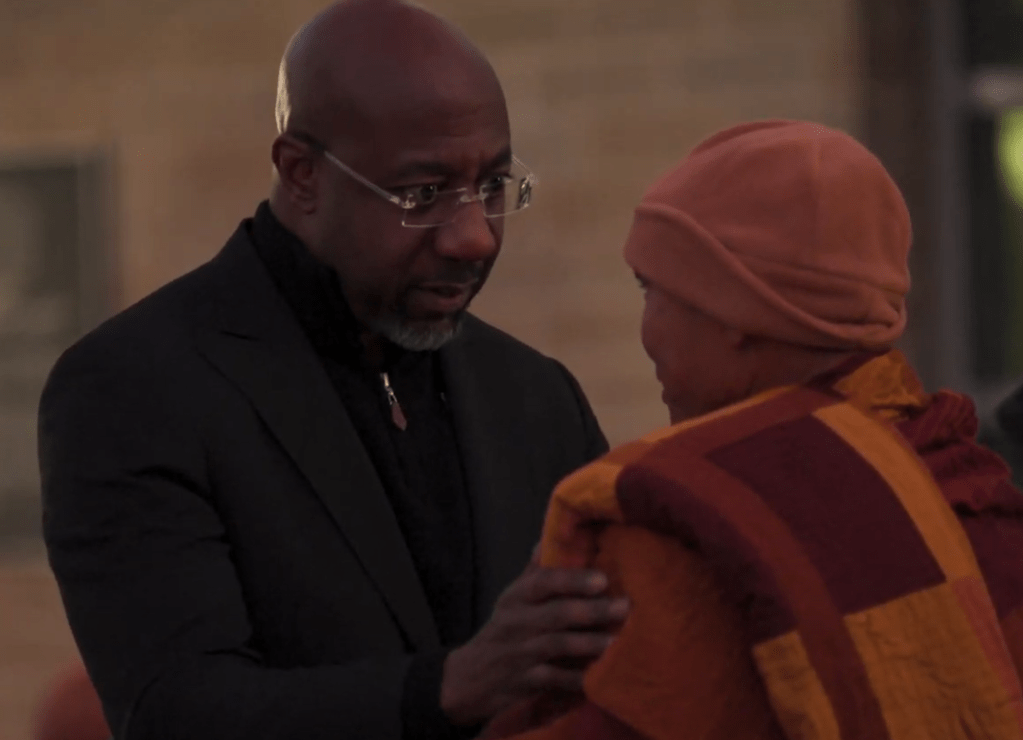 Top Stories5 days ago
Top Stories5 days agoWarnock Joins Buddhist Monks on Urgent 2,300-Mile Peace Walk
-

 Entertainment6 days ago
Entertainment6 days agoTom Brady Signals Disinterest in Alix Earle Over Privacy Concerns
-

 Top Stories1 week ago
Top Stories1 week agoOregon Pilot and Three Niece Die in Arizona Helicopter Crash
-

 Top Stories4 days ago
Top Stories4 days agoCBS Officially Renames Yellowstone Spin-off to Marshals
-

 Health2 months ago
Health2 months agoTerry Bradshaw Updates Fans on Health After Absence from FOX NFL Sunday
-

 Sports4 days ago
Sports4 days agoSouth Carolina Faces Arkansas in Key Women’s Basketball Clash