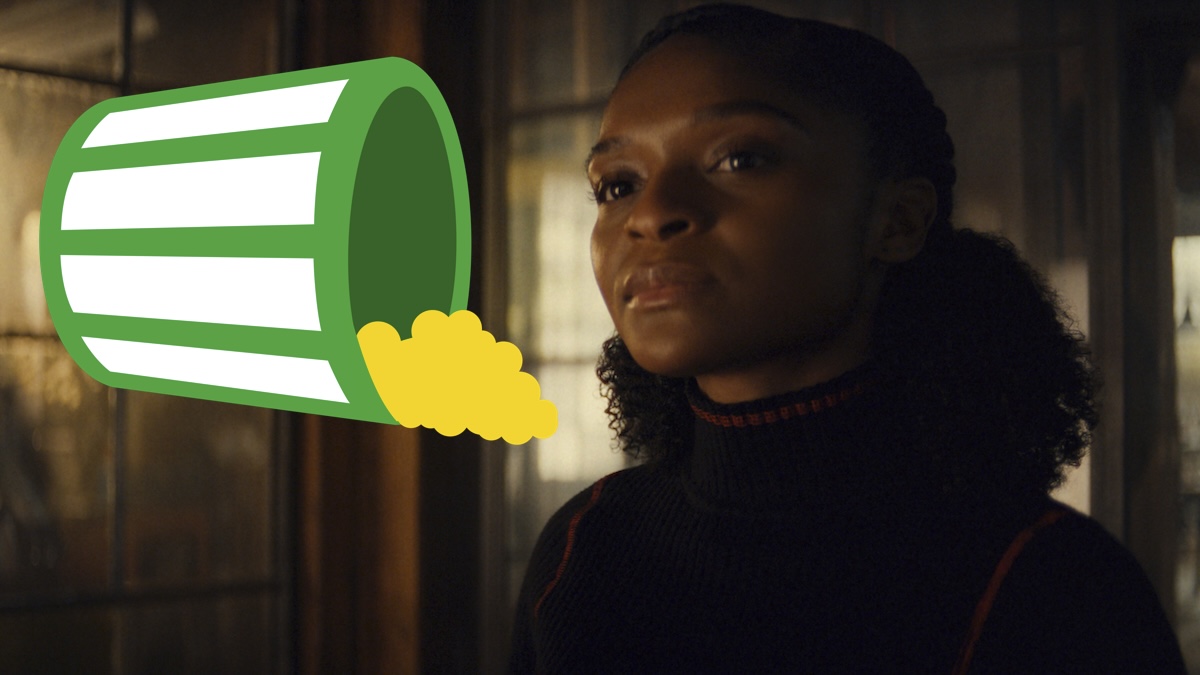iOS 26 Enhances CarPlay with Customizable Widgets for Drivers

Apple has introduced significant enhancements to its CarPlay system with the release of iOS 26, which now includes customizable widgets. This update allows users to add quick-access information and controls directly to their vehicle’s infotainment screen, transforming the way drivers interact with their apps while on the road.
Widgets in CarPlay function similarly to those on the iPhone, offering at-a-glance information without the need to open full applications. Users can now incorporate essential features such as weather forecasts, calendar events, and smart home controls directly into their CarPlay interface. This integration not only streamlines the driving experience but also enhances safety by minimizing distractions.
Steps to Customize Your CarPlay Dashboard
To take advantage of the new widget features, users must first ensure that their iPhones are updated to iOS 26.
1. **Check for Updates**: Open the Settings app, navigate to General, and select Software Update. If iOS 26 is not installed, download and install the update. This process typically takes between 20 to 30 minutes, depending on the internet connection speed.
2. **Access CarPlay Settings**: Once updated, return to the Settings app, tap on General, and select CarPlay. Here, users will find a list of available CarPlay systems.
3. **Enable Widgets**: Select the vehicle from the list. If it is the first connection, the phone will need to be paired with the car. In the vehicle settings, tap on Widgets and toggle on the Show Widgets option.
4. **Add Desired Widgets**: From the Widgets menu, select Add Widgets to view available options, including both Apple-made and third-party widgets. Users can choose widgets that are most useful while driving, such as Weather for forecasts or Calendar for upcoming appointments.
5. **Using Widgets in Your Vehicle**: After adding widgets, swipe right on the CarPlay screen to access the widgets section. This new feature organizes widgets into columns called stacks, with up to five widgets per stack. The number of stacks displayed will depend on the size of the infotainment screen.
6. **Rearranging or Removing Widgets**: To rearrange or remove widgets, return to the Settings app, select General, then CarPlay, and choose the vehicle once more. Users can drag the horizontal lines next to any widget to reorder them or tap the red minus button to remove a widget.
Conclusion
The introduction of widgets in iOS 26 marks a notable improvement in the functionality of Apple CarPlay. With this update, Apple aims to provide drivers with a more personalized and efficient driving experience. As technology continues to evolve, features like these are expected to become standard in vehicles, enhancing both convenience and safety for drivers around the world.
For ongoing updates and detailed reviews, users can follow trusted sources such as Tom’s Guide.