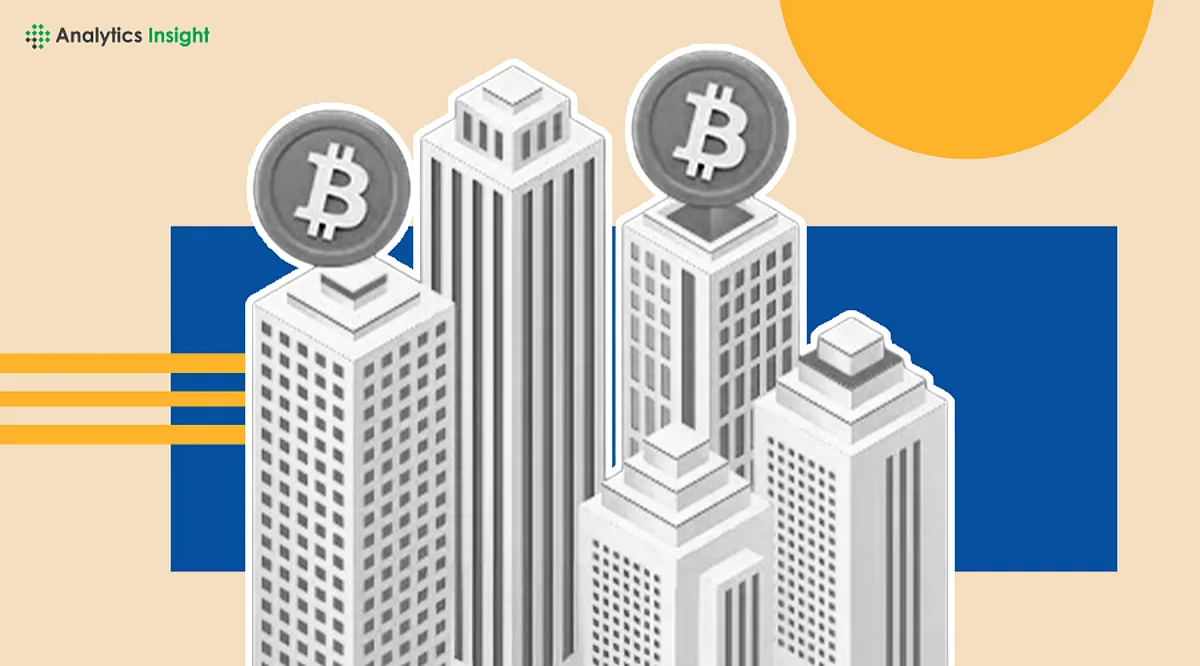Windows 11 Introduces Streamlined Data Transfer for New PCs
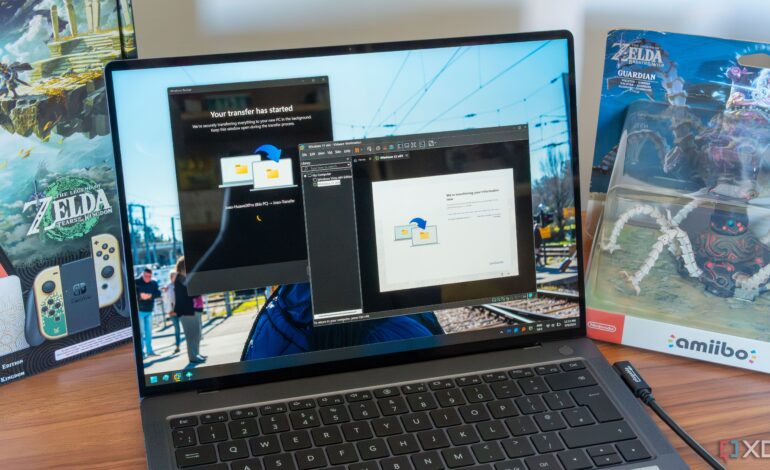
Setting up a new Windows 11 PC is often a mix of excitement and frustration. Microsoft has introduced a new feature designed to simplify the data transfer process from an old PC to a new one, eliminating the need for cloud solutions or external drives. This tool, which is part of the July Patch Tuesday update, allows users to directly transfer files between devices, making the transition smoother and more efficient.
Understanding the New Transfer Tool
The new data transfer functionality is still in its early stages of rollout, which means not all users may have access to it immediately. To utilize the feature, both computers need to run the latest version of Windows 11. Users must sign in with a Microsoft account, and no cloud backups should be stored on that account for the transfer to work. If there are any existing cloud backups, Windows 11 will prioritize them over the direct transfer option.
To clear stored backups, users can navigate to the Devices section of their Microsoft account settings online. From there, selecting the “Clear stored settings” option under Cloud synced settings will allow them to proceed with the data transfer during the setup of their new PC. It is advisable also to disable backups on the old PC to prevent any new backups from interfering with the transfer process.
BitLocker encryption, which is often enabled by default, poses another challenge. Files stored on drives encrypted with BitLocker cannot be transferred directly. Users must disable this encryption by accessing the Privacy & security section in the Settings app. This process can take some time, adding another layer of complexity to the transition.
Executing the Data Transfer
Once users have navigated these hurdles, the actual data transfer process is straightforward. On the old PC, users open the Windows Backup app and select the “Transfer to a new PC” option. The name of the new laptop will be displayed, and users need to input this on the new device. Both computers must be connected to the same network. During the setup of the new PC, users will be prompted to confirm the transfer by entering a pairing code displayed on the old PC.
If the old computer has a larger storage capacity than the new one, users may need to select specific files to ensure they fit. Once the transfer begins, the files are sent over, allowing the new PC to be ready for use with the user’s data.
While this feature significantly aids in file transfer, it does not include applications or programs. Users will still need to reinstall any necessary software. Interestingly, the cloud backup option allows for syncing installed apps from the Microsoft Store, although they only install after reaching the desktop.
For users looking to expedite the installation of their applications, a Winget script can be utilized. This script allows users to export a list of installed programs from the old PC and import them into the new one, facilitating a quicker setup process.
Overall, while the new data transfer feature in Windows 11 is not without its challenges, it represents a meaningful step towards reducing the friction of transitioning to a new PC. By streamlining this process, Microsoft aims to enhance user satisfaction and maintain its user base, especially as the competition from other platforms continues to grow.