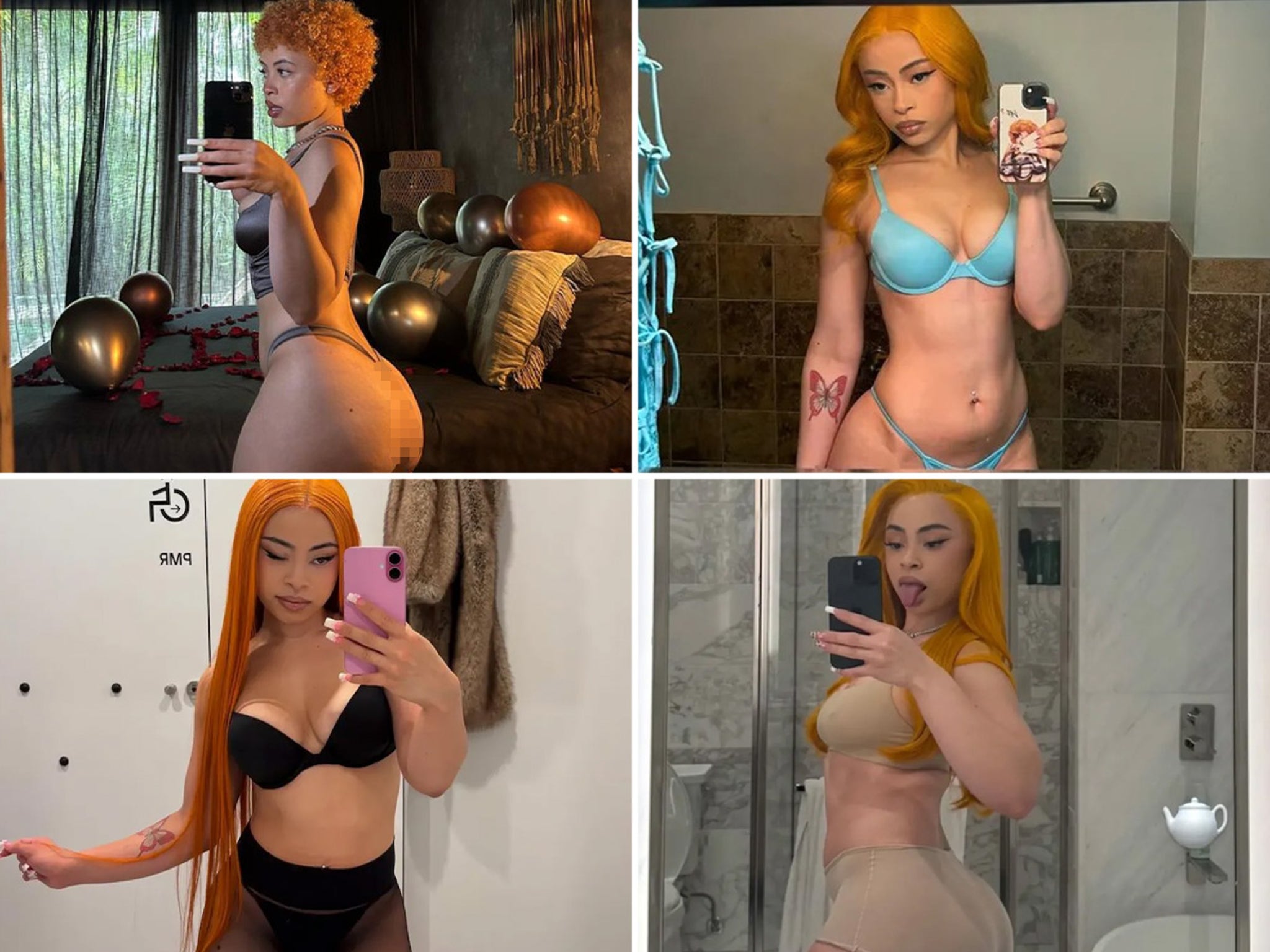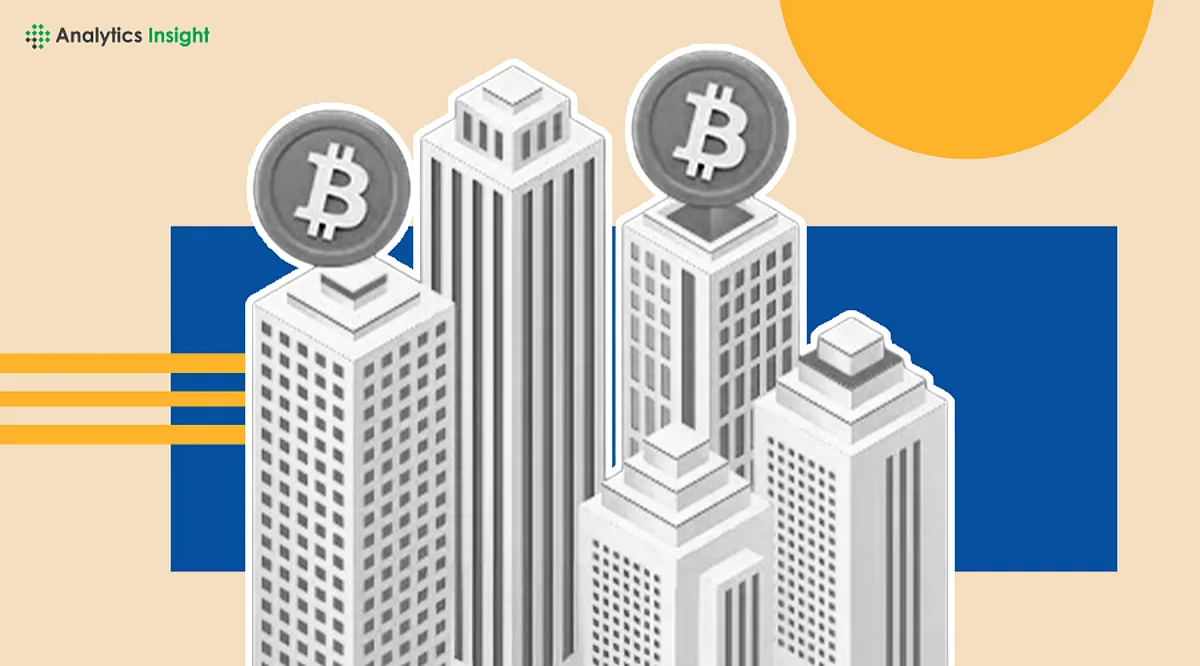Streamline Your Windows 11 Experience with These 3 Key Tweaks
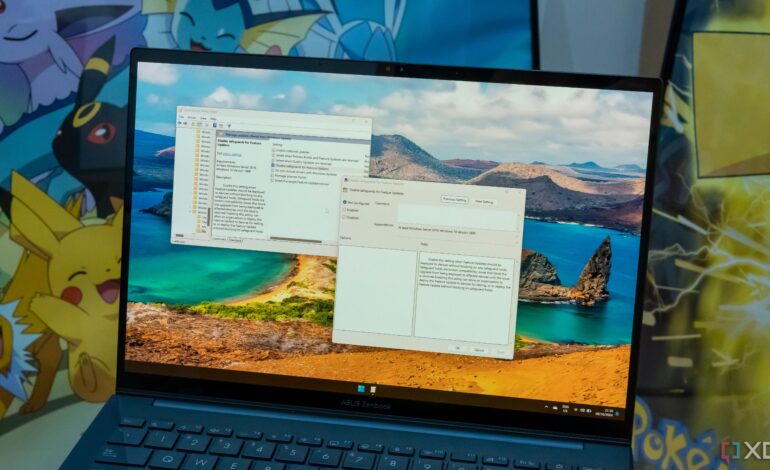
Windows 11, despite its popularity, can feel cumbersome to many users. Microsoft has included a host of features that some find beneficial, but others experience frustration with functionalities like the persistent Microsoft Defender antivirus, excessive notifications, and the automatic backup settings from OneDrive. Fortunately, users can simplify their experience by making adjustments in the Windows Group Policy Editor. While these settings are primarily intended for IT management and are available in Windows 11 Pro and higher, they can significantly enhance the usability of the operating system for all users.
Disable Microsoft Defender
Microsoft Defender has improved over the years, yet many users prefer third-party antivirus solutions for enhanced performance. Although it is common to run Microsoft Defender alongside other antivirus software, some individuals prefer to disable it entirely. Disabling Microsoft Defender through the standard settings can be unreliable, as it may reactivate automatically. A more effective approach is to adjust the settings via the Windows Group Policy. This method ensures that Microsoft Defender remains disabled, allowing users to install alternatives such as F-Secure or Bitdefender without interference.
Turn Off Notifications
The notification system in Windows 11 can be overly intrusive, delivering alerts from every installed application. While users can manage notifications individually, doing so can be tedious. The Do Not Disturb mode is one option, but it may not suit those who still want to receive essential notifications for emails or messages. By modifying the Group Policy settings, users can disable all notifications at once, eliminating distracting pop-ups while keeping critical alerts active. This adjustment can create a more focused and less disruptive computing environment.
Disable OneDrive
OneDrive serves as a useful cloud backup option for many users, but it can become problematic, especially for those with multiple devices. The automatic backup feature often leads to issues such as broken shortcuts or duplicate files across devices. While uninstalling OneDrive is an option, Microsoft frequently reinstalls its applications during updates, making complete removal difficult. By utilizing the Group Policy Editor, users can permanently disable OneDrive, preventing it from interfering with their workflow. Alternatives like Google Drive can provide a more streamlined backup solution without the complexities associated with OneDrive.
These three adjustments—disabling Microsoft Defender, turning off notifications, and disabling OneDrive—represent just a few ways to enhance the Windows 11 experience. Users can further customize their systems by blocking software installations, disabling USB drives, or shutting down background applications to improve performance. Taking these steps can lead to a more efficient and personalized computing experience, ensuring that Windows 11 works optimally for individual needs.