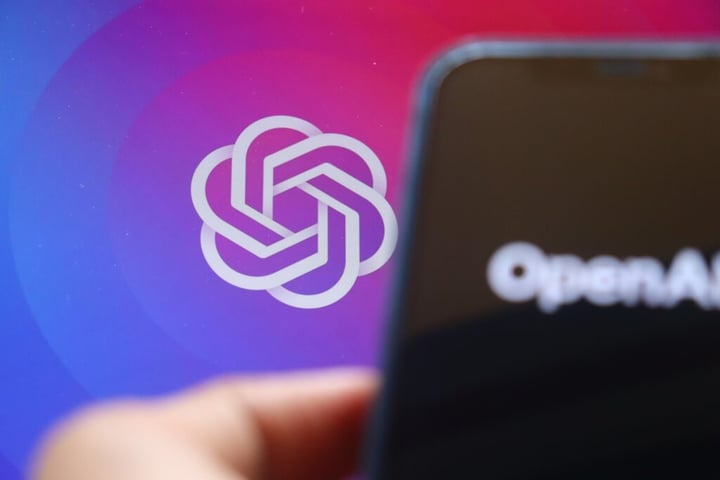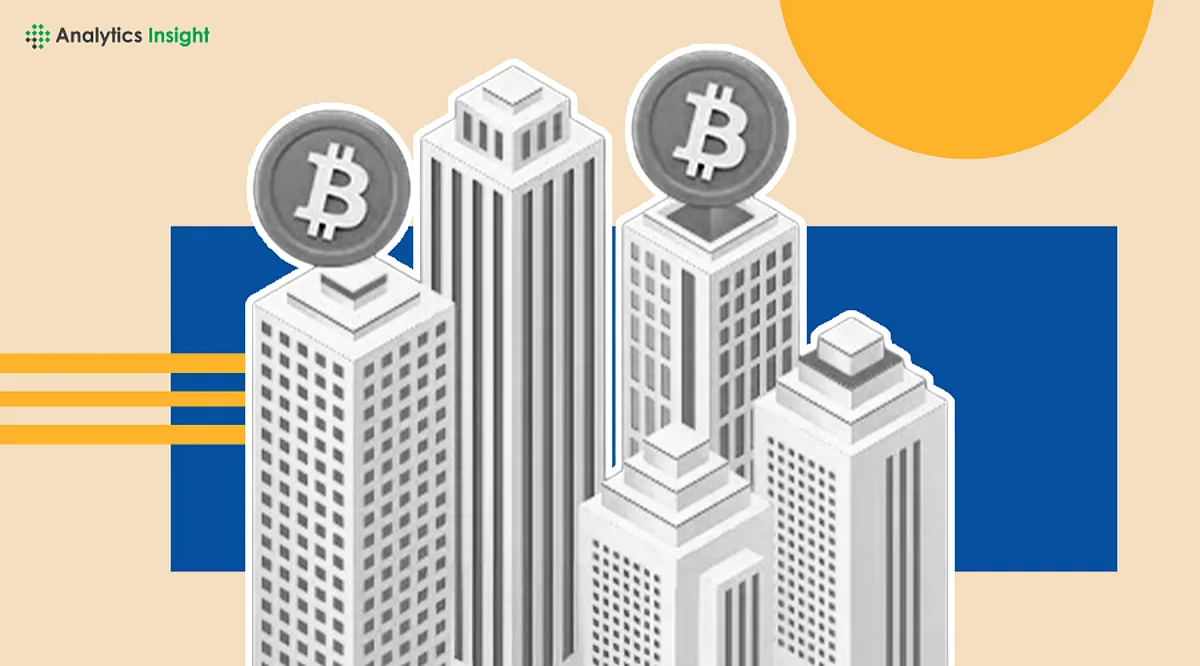Simplify App Installation on Windows 11 with PowerShell Script
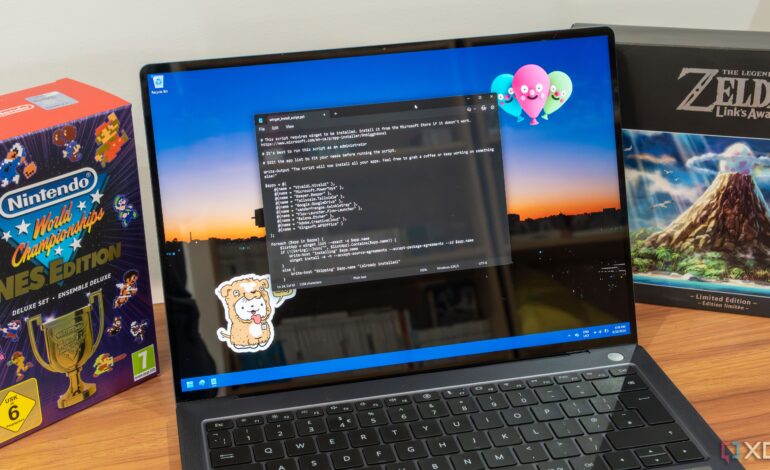
Setting up a new Windows 11 PC can often be a daunting task, especially when it comes to installing applications. A new approach involving the Windows Package Manager, known as Winget, can simplify this process significantly. Users can create a PowerShell script to streamline the installation of multiple applications at once, saving both time and effort.
Understanding the PowerShell Script
The script designed for this purpose is largely based on a template created by GitHub user dougwaldron. The structure is straightforward and allows users to customize their application list easily. The script defines a variable called $apps, which includes the names of the desired packages that correspond with the official Winget repository. Ensuring that the package names are accurate is essential for successful installations.
Using the Foreach function, the script checks for each application’s presence on the system. If an application is not found, the script executes the winget install command. In cases where the application is already installed, the command is skipped. Notably, the script attempts to run installations silently, meaning users can leave their computers unattended while the applications are being set up in the background.
Customizing Your Application List
While the default list of applications in the script may not meet everyone’s needs, modifying it is a simple process. Users can start by copying the template provided and pasting it into a blank Notepad file. The second section of the script, which handles the installation commands, remains unchanged. Users only need to adjust the list of applications by adding or removing lines in the specified format.
For example, if a user prefers to install the Google Drive desktop sync client instead of Nextcloud, they can easily replace the respective package name in the script. To find the correct package name, users can run winget search [name] in Windows Terminal to locate the exact name for their desired application.
Additionally, the PowerShell script allows users to temporarily exclude specific applications from installation. By adding a # at the start of a line, users can comment out that entry, making it inactive for that session while retaining the option to reinstate it later.
Once the desired modifications are made, users can save the file under any name, ensuring it ends with .ps1 and selecting “All types” as the file format to complete the process.
Advantages of Using a PowerShell Script
While Winget does offer an export feature that allows users to create app lists for importing on new machines, this method presents distinct advantages. The primary benefit is that users do not need to pre-install any applications; they only need to know the package names. This feature simplifies the setup process considerably.
Furthermore, the structure of the PowerShell script is more straightforward than the Winget export file, making it easier to modify. Users can quickly add or remove applications as needed and can also use the pound sign to mark applications as unused without deleting them entirely.
Running a PowerShell script is also generally more accessible than using the Winget import command. Users can often simply right-click the script file in File Explorer and select “Run with PowerShell.” If administrator permissions are required, they can launch PowerShell with administrative rights and execute the script path directly.
It’s essential to note that Winget must be installed on the system. Windows 11 typically includes it by default, but users who have employed custom ISO images may need to download it from the Microsoft Store.
In conclusion, utilizing a PowerShell script for application installation can make the process of setting up a new PC much more efficient. This method is particularly beneficial for those who frequently configure new systems. Keeping the script on a server for future use allows for updates and adjustments as user preferences evolve. With the features offered by Winget, users can enhance their overall experience with Windows.