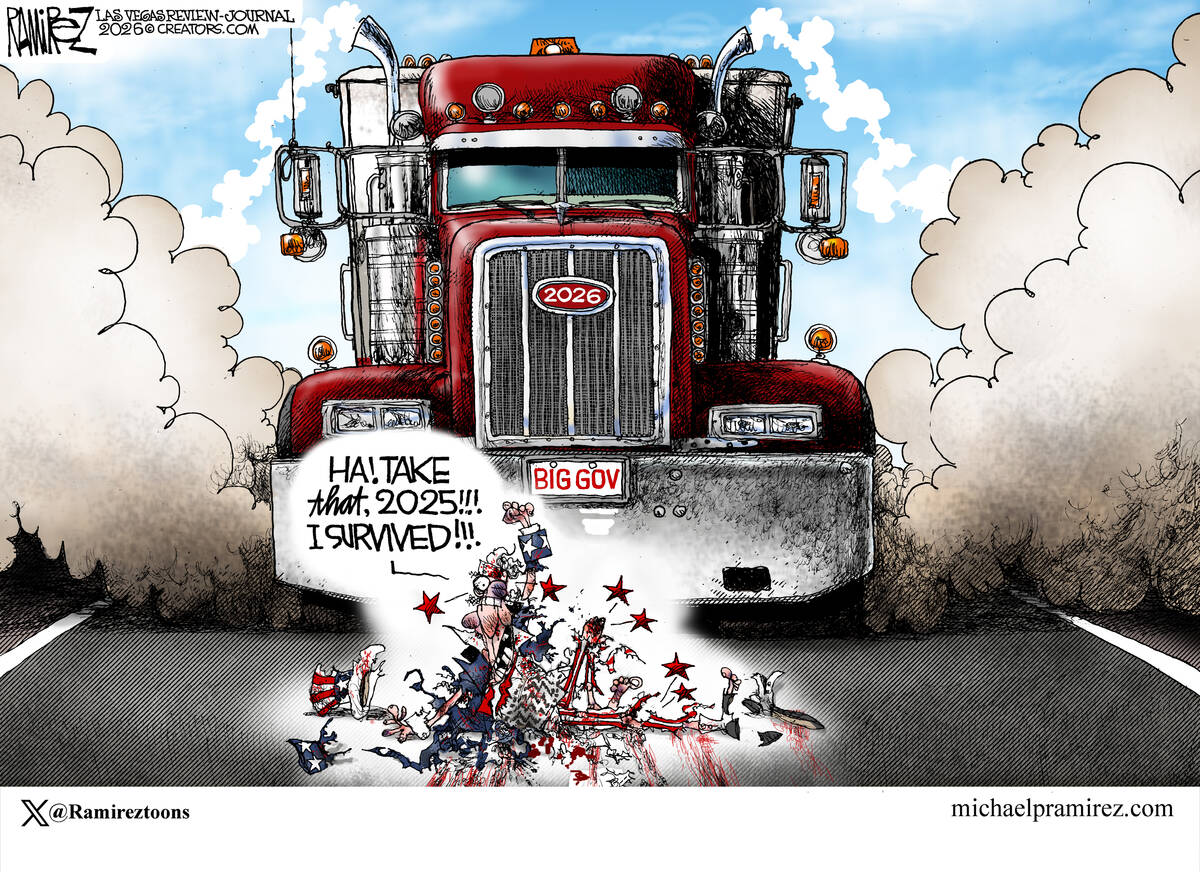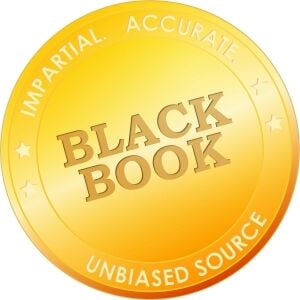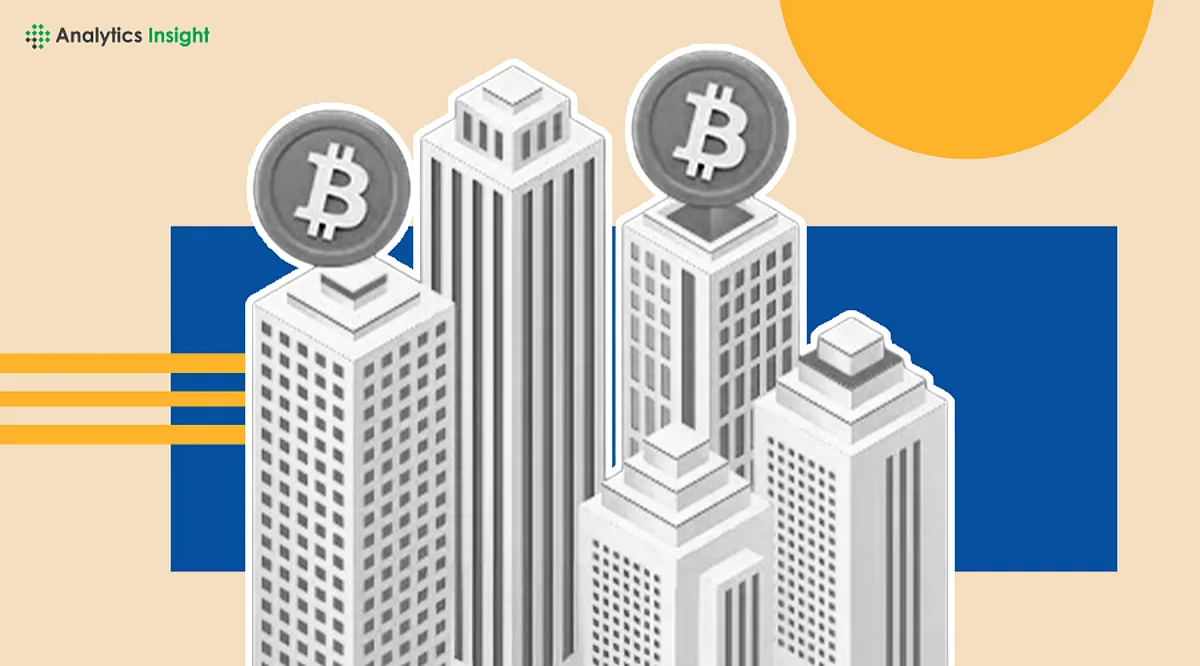Microsoft Enhances WSL with Mirrored Networking for Better Connectivity
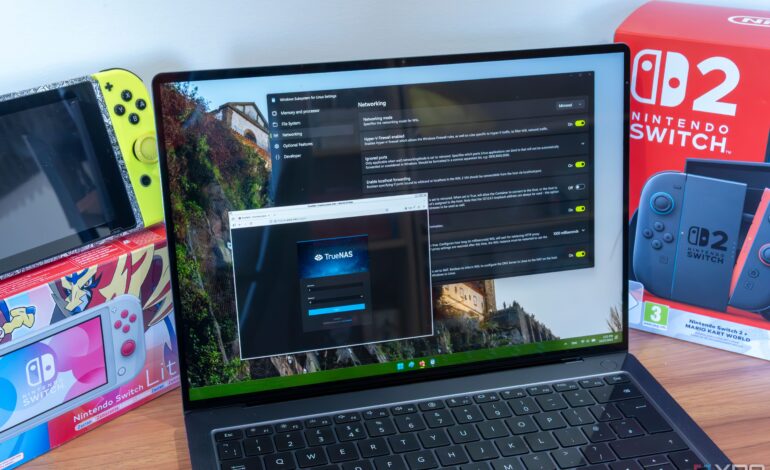
The Windows Subsystem for Linux (WSL) has become an essential tool for users who frequently switch between Linux and Windows environments. Recently, Microsoft introduced enhancements aimed at improving networking capabilities within WSL, addressing issues that have long frustrated advanced users. The changes, particularly with the introduction of mirrored networking mode, promise to simplify connectivity between Linux applications and Windows services.
Networking Challenges in WSL
Despite its advantages, WSL has faced significant networking challenges since its inception. Initially, WSL allowed devices on a local network to access applications hosted in the Linux environment by using the host machine’s IP address. However, with the launch of WSL2, which employs a virtual network adapter with its own assigned IP address, users encountered complications. The new setup complicated access to network-based services in Windows from the Linux subsystem, leading to increased errors, particularly when VPNs are involved.
Microsoft has begun to address these issues, particularly with the release of Windows 11 version 22H2. The introduction of DNS tunneling has significantly improved connectivity for users relying on VPNs by allowing DNS requests to be processed through a virtualization layer rather than traditional network packets. This enhancement has made a noticeable difference in the usability of network features within WSL.
Implementing Mirrored Networking
To tackle the default networking limitations, users can enable the mirrored networking mode, which mirrors network interfaces from the Windows host. This mode, although introduced in the same Windows 11 update, is not activated by default. By enabling this feature, users can benefit from improved compatibility with IPv6, access local services through the localhost address (127.0.0.1), and connect to WSL services from other machines in the local network, similar to the functionality available in WSL1.
Activating mirrored networking is straightforward. Users can open the WSL Settings application from the Start menu, navigate to the Networking tab, and change the setting to “Mirrored.” Following this, restarting WSL can be done by entering the command `wsl –shutdown` in a terminal, or by rebooting the computer. For those preferring manual configuration, modifying the `.wslconfig` file in the user directory (C:\Users\) allows users to enable mirrored networking by adding the line:
“`
[wsl2]
networkingMode=mirrored
“`
Additionally, users may want to run a PowerShell command to adjust the Hyper-V firewall settings for inbound connections.
While mirrored networking has been available for a few years, Microsoft has yet to make it the default configuration for new WSL setups. Despite the absence of documented issues, the recommendation from Microsoft to utilize this mode suggests that it is robust enough to warrant default status.
The ability to seamlessly integrate Linux applications into the Windows environment is crucial for many users. Addressing the networking issues that have historically plagued WSL not only enhances user experience but also solidifies WSL’s role as a vital tool for developers and tech enthusiasts. As Microsoft continues to refine WSL, the hope is that future updates will streamline connectivity even further, ultimately making the experience smoother for all users.