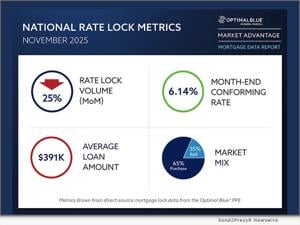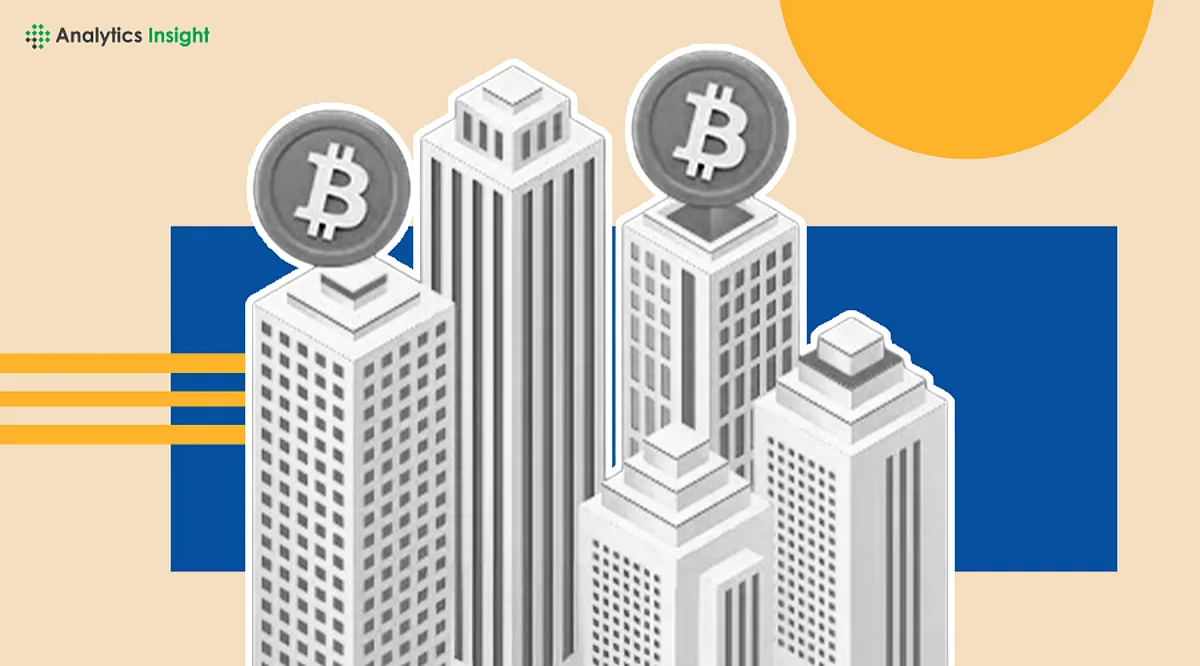Discover Why Robocopy Is Windows’ Hidden File Transfer Gem

In the world of file transfer, most users rely on basic graphical interfaces to move files between locations. Yet, for those seeking efficiency and speed, Robocopy, a built-in command-line tool in Windows, offers capabilities that far exceed the limitations of traditional file explorers. Despite being available for nearly three decades, Robocopy remains a lesser-known asset for many users navigating the complexities of file management.
Robocopy stands out for its speed and reliability. Unlike the standard File Explorer, which often takes time to count files before initiating a transfer, Robocopy begins the process immediately. This proactive approach was evident in a recent performance test where a folder containing 1.94GB of data and 1,307 files was transferred. Using File Explorer, the operation took 1 minute and 8 seconds, while Robocopy completed the same task in just 58 seconds, demonstrating a significant time-saving advantage.
The tool’s performance becomes even more pronounced with larger file transfers. When transferring a backup folder from a smartphone, which contained over 14GB and more than 8,000 files, File Explorer took 1 minute and 25 seconds, whereas Robocopy managed it in 1 minute and 5 seconds. Such differences can be crucial for users dealing with large amounts of data, particularly in environments where efficiency is essential.
Enhanced Control and Automation
Robocopy provides users with granular control over file transfers, allowing for various options that standard tools do not offer. For instance, a basic command to copy files looks like this:
`robocopy [source] [destination] /E`
The /E flag tells Robocopy to include all subdirectories, even empty ones. This flexibility makes it an ideal choice for users who need specific control over which files are copied. The tool also allows for test runs with the /L flag, providing a preview of the operation without making any changes.
Moreover, users can easily automate their file transfers. Robocopy enables the creation of job files, which save previously used commands for future use. By employing the /SAVE flag, users can streamline their workflow and run these jobs with minimal input. This feature is particularly beneficial for tasks that require regular updates, such as incremental backups.
For those who prefer batch operations, multiple Robocopy jobs can be combined into a single script. By utilizing the Task Scheduler, users can automate these batch scripts, ensuring that important data is consistently backed up without requiring manual effort.
Conclusion: A Valuable Tool for Windows Users
Despite its power, Robocopy is often overlooked by typical Windows users. Its ability to schedule copy jobs, filter files, and mirror directories sets it apart from conventional methods. Additionally, the tool supports paths longer than 256 characters, minimizing complications during transfers.
For users who frequently engage in large file transfers, Robocopy proves to be an invaluable tool. Its efficiency and versatility not only enhance file management but also save users significant time and effort. With its array of features, Robocopy deserves a prominent place in the toolkit of anyone looking to optimize their file transfer processes within the Windows environment.