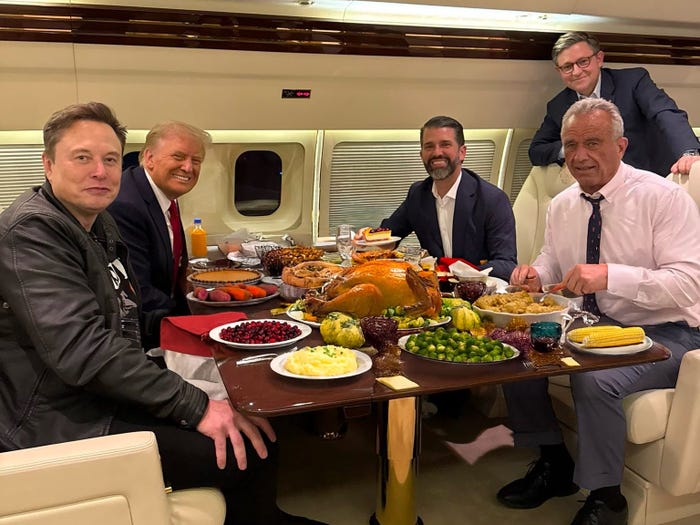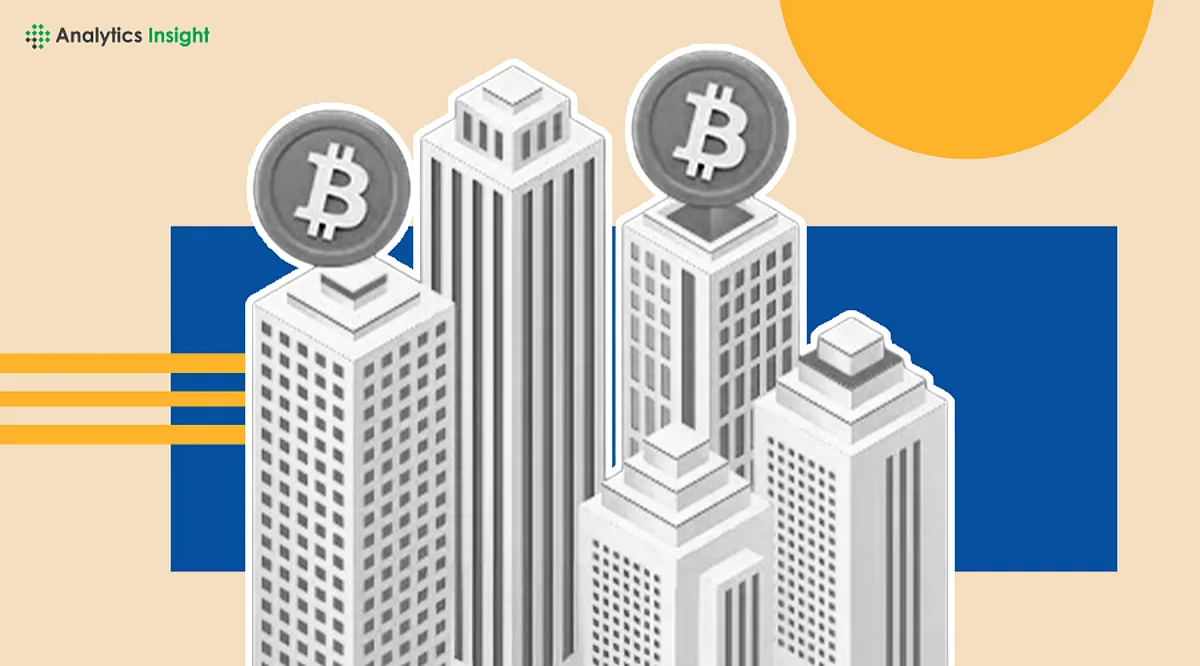Streamline Your Morning Routine with PowerShell Automation
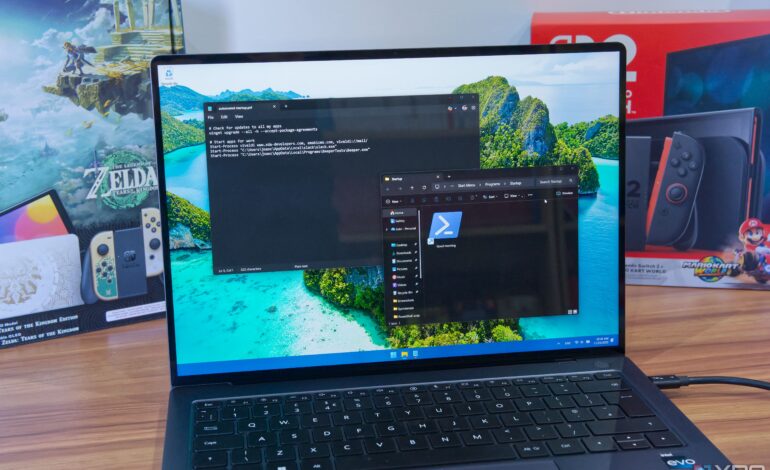
Many professionals start their workday by sitting down at their computer and launching various applications. This routine, while necessary, can often consume valuable time. One user has successfully automated their entire morning PC routine into a single shortcut, significantly reducing the time spent on daily tasks. By leveraging PowerShell scripts on Windows 11, they transformed a cumbersome process into a streamlined experience.
Creating an Automated PowerShell Script
The automation process begins with writing a PowerShell script, which may seem daunting to those unfamiliar with it. However, even individuals with limited technical knowledge can manage basic scripting. The key lies in understanding the commands necessary to launch specific applications. This user designed a script that not only opens essential apps like Beeper, Slack, and Vivaldi, but also updates them automatically.
To launch the desired applications, the user utilized the Start-Process module in PowerShell. For instance, the script includes commands such as:
“`
Start-Process vivaldi
Start-Process “C:\Users\joaoc\AppData\Local\slack\slack.exe”
Start-Process “C:\Users\joaoc\AppData\Local\Programs\BeeperTexts\Beeper.exe”
“`
These commands initiate the respective applications, allowing for a swift start to the day. To enhance the functionality, additional URLs were included in the Vivaldi command, ensuring that frequently visited sites open automatically.
Enhancing Efficiency with Updates and Shortcuts
Incorporating app updates into the morning routine adds another layer of convenience. The user included a simple command to check for updates using the Winget package manager:
“`
winget upgrade –all -h -accept-package-agreements
“`
This command checks for updates on all installed applications and begins the installation process without requiring additional user input, streamlining the morning workflow.
To execute the PowerShell script effortlessly, creating a desktop shortcut is essential. This can be done by right-clicking on the desktop, selecting New, then Shortcut. The shortcut must direct to the PowerShell executable with the appropriate command to run the script without displaying the terminal output. The target would look like this:
“`
powershell.exe -ExecutionPolicy Bypass -File “C:\Path\to\script.ps1” > $null
“`
This setup ensures that the script runs smoothly, launching all specified applications in one go.
For those looking to save even more time, it’s possible to configure the script to run automatically at startup. By navigating to the startup programs folder through the Run dialog (Windows + R, then typing shell:startup), the user can drag the newly created shortcut into this folder. This means all applications will launch automatically each time the computer starts, allowing for an immediate start to the workday.
The automation of morning routines using PowerShell not only enhances efficiency but also demonstrates the potential for everyday users to optimize their workflows. By automating the launch of essential applications and updating them, individuals can reclaim valuable time and focus on more critical tasks as they begin their day.