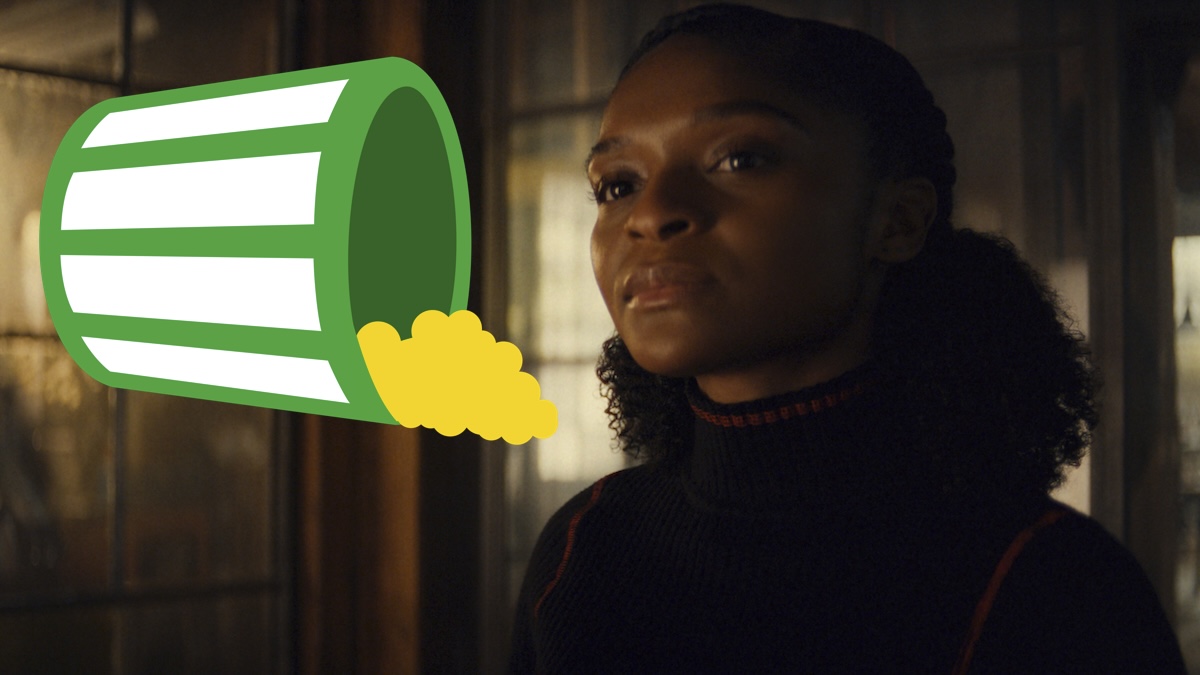Essential Insights for Setting Up Your First Jellyfin Server
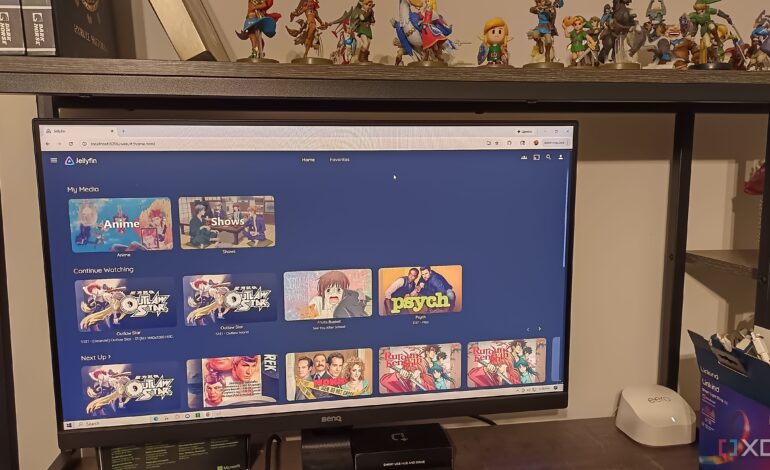
Setting up a Jellyfin server can be a rewarding yet challenging experience, particularly for those new to media streaming technology. This open-source software allows users to create personalized media servers, which can significantly reduce streaming costs. However, there are several key lessons that can streamline the setup process and enhance user experience.
Network Configuration is Crucial
A well-structured home network is fundamental for a smoothly operating Jellyfin server. One user discovered this the hard way when their gaming desktop, which hosted the Jellyfin server, was unable to communicate with other devices on the network. The setup involved a secondary network intended for smart devices, leading to complications.
After spending hours troubleshooting, the user learned that the Eero router needed to be configured to bridge the connection to the primary network instead of functioning as a separate node. This oversight highlighted the importance of ensuring that all devices on the network share the same IP configuration. Keeping a clear record of device IPs can save considerable time and frustration during the setup process.
Enhance Functionality with Plugins
One of the most appealing aspects of Jellyfin is its capacity for customization through plugins. Initial experiences may reveal a limited selection of options available by default. To unlock a broader range of functionalities, users can access specific repositories that host various Jellyfin plugins.
By navigating to the Dashboard, selecting “Catalog,” and adding repositories, users can significantly enhance their server’s capabilities. Popular plugins can cater to various preferences and needs, making it easier to tailor the experience for all family members.
Opening Ports for Optimal Performance
Networking can often feel daunting, but it is sometimes necessary to manually open ports to ensure Jellyfin operates correctly. The default port for Jellyfin is 8906. In some installations, this port may not be automatically opened, leading to access issues.
For example, a user running Windows 10 needed to configure the Windows Defender Firewall to allow traffic through this port. By creating a specific rule for Jellyfin, they could successfully connect devices to the server. Those concerned about security can limit access to specific devices, thus maintaining control while using Jellyfin.
Resource Management and Server Migration
Although Jellyfin is designed to run on a variety of machines, users may experience performance issues if the server runs on a device that is also heavily utilized for other tasks. In one instance, a user reported that streaming from their gaming PC impacted gaming performance.
To address this, they began transitioning their server to a dedicated device, such as a Raspberry Pi, which is known for its efficiency in handling such tasks. This move is relatively straightforward, as users can often transfer existing files to the new setup with minimal hassle.
Overall, the experience of configuring a Jellyfin server provides valuable lessons in planning and execution. As users navigate the intricacies of their media server, they may discover that the time spent learning and optimizing ultimately leads to a more enjoyable viewing experience. With Jellyfin, many have found an effective way to reduce streaming expenses while personalizing their media consumption, making it a worthwhile endeavor.