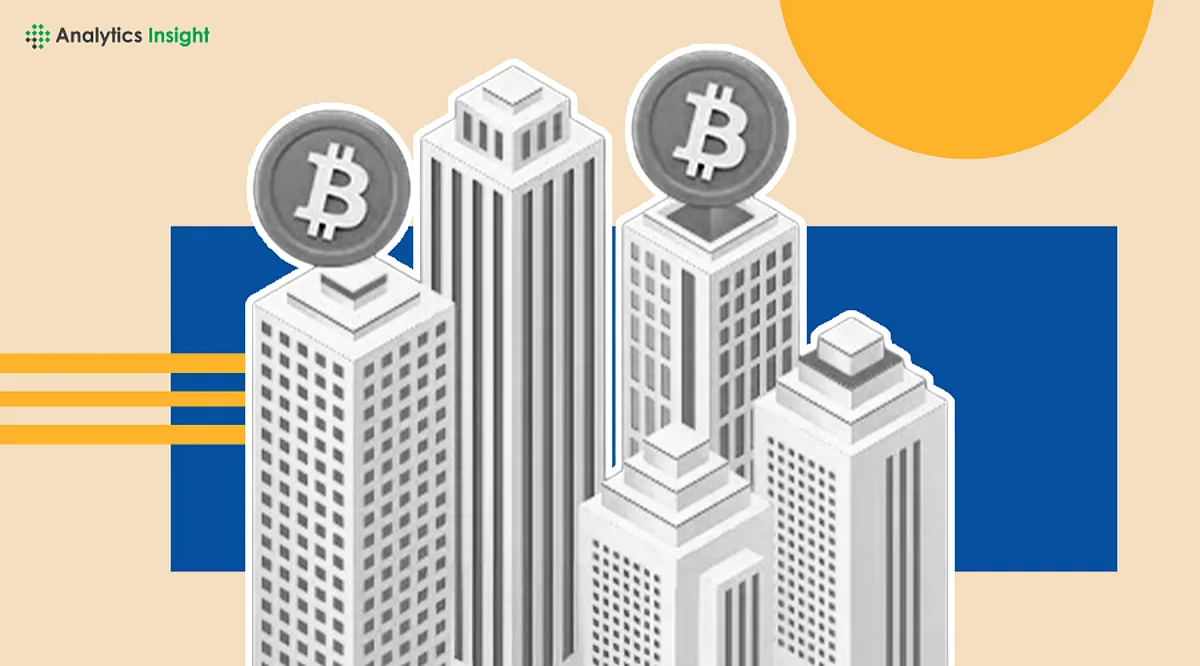Enhance Your Microsoft Teams Experience with These Essential Tips
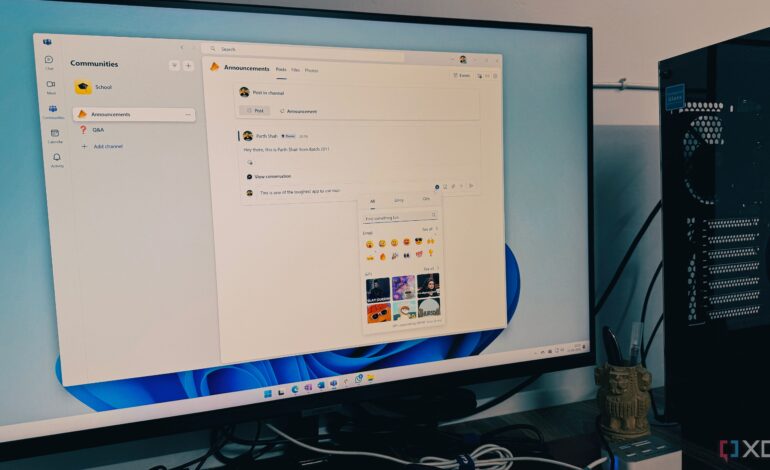
Effective communication in virtual workspaces can often feel overwhelming. Many users of Microsoft Teams experience confusion during group chats or chaotic meetings, leading to misunderstandings. This is particularly relevant as Skype transitions out of service, making Teams a primary platform for Microsoft users.
To improve clarity and efficiency in communication, here are several strategies that can streamline your experience on Teams.
Utilize High-Priority Messaging
One effective way to ensure important messages are not overlooked is by using the high-priority feature. By marking messages as important, recipients are more likely to pay attention. To use this feature, click the + icon in the message composition box, select “Set delivery options,” and choose “Important.” This action adds a red exclamation point and the word IMPORTANT! to your message, signalling urgency to your colleagues. For those using Teams for Work, there is also an option to mark messages as URGENT.
Leverage Formatting Options
Plain text messages can easily get ignored or misread. By enabling formatting options, you can enhance the clarity of your communication. Click the + icon to access tools that resemble a simplified email composer. This allows for structured messages with bold headers, bullet points, and numbered lists for action items. One particularly useful feature is the ability to insert tables directly into chat, making it easier for colleagues to digest complex information.
Implement Microsoft Loop Components
For real-time collaboration, Microsoft Loop components are invaluable. They eliminate the need to send separate documents back and forth. By creating a Loop page with relevant details, you can copy it as a component and paste it directly into the Teams channel. This ensures that all team members can provide feedback immediately, streamlining the collaborative process.
Set Custom Status for Clarity
A well-defined custom status can facilitate proactive communication without the need for constant messaging. This feature allows users to manage expectations effectively. By clicking your profile picture and selecting “Set status message,” you can communicate your availability. For example, a note indicating “Focus time: working on the Q3 report (Check back at 3 PM)” can provide a clear snapshot of your workload. Additionally, using the Command Bar enables quick status changes, enhancing efficiency.
Schedule Meetings with Ease
When discussions shift from basic questions to in-depth topics, scheduling a meeting directly from the chat can save time. Instead of navigating to your calendar, click the More menu in the chat to schedule a meeting linked to the conversation. Adjusting meeting options under the “Who can bypass the lobby?” setting to “Only me” allows for better control over the meeting environment.
Establish Dedicated Communities
Creating dedicated Communities within Teams can significantly improve organization for long-term projects. By accessing the Communities tab, you can either utilize existing templates or create new ones tailored to your needs. This feature allows for the management of events, files, and discussions in one centralized location, reducing unnecessary emails and keeping everyone informed without overwhelming them with notifications.
Mastering communication on Microsoft Teams involves more than just knowing every feature; it requires the implementation of effective strategies that enhance clarity and productivity. By adopting one or two of these tips for your next Teams message, you may find that your virtual interactions become significantly more effective, transforming chaotic discussions into organized collaborations.