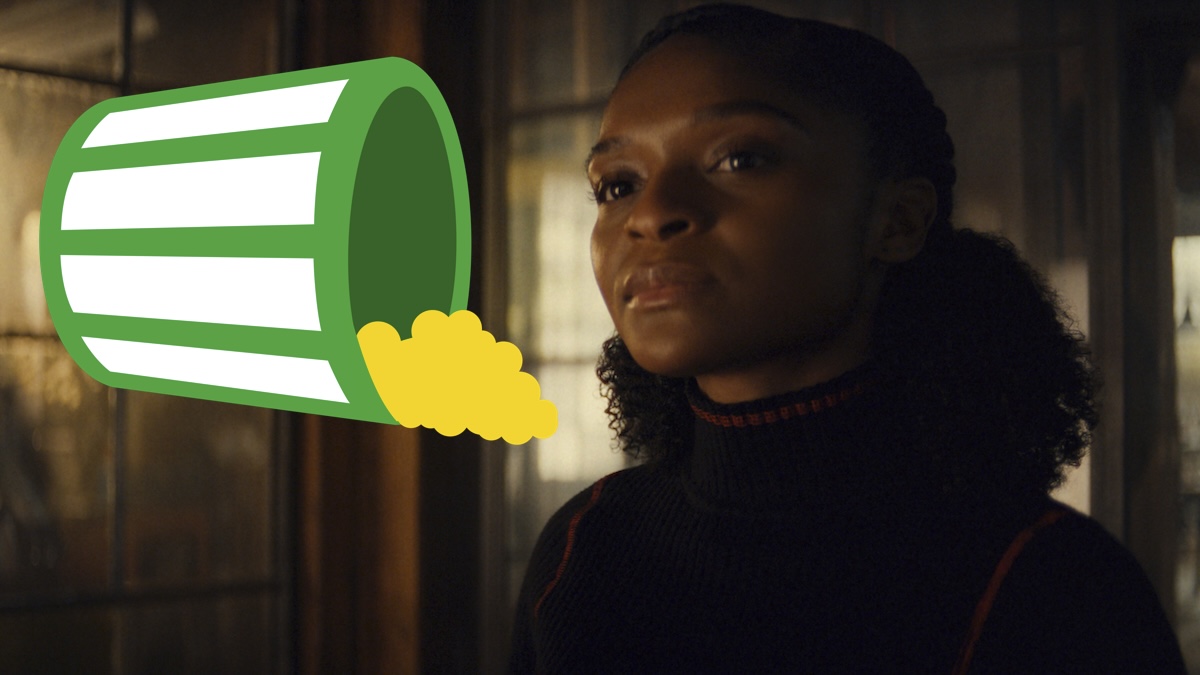Secure Your Docker Backups with Repliqate’s Simple Setup
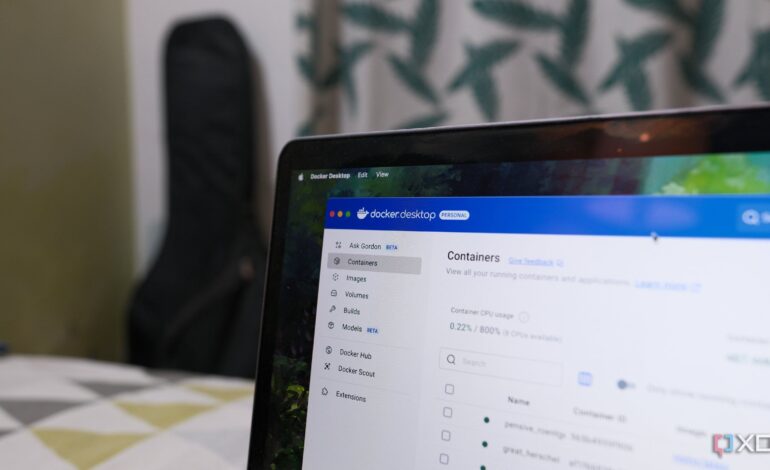
In the growing world of self-hosting, many users overlook the critical need for effective backups of their Docker containers. A personal experience highlighted this issue when the SSD volume on my NAS failed, resulting in significant disruption to my smart home setup. This incident underscored that relying solely on hope is not a viable strategy for safeguarding vital data.
To address this gap, I sought a reliable method for backing up my Docker containers, leading me to discover Repliqate. This open-source tool offers a straightforward, Docker Compose-based method to automate backups, allowing users to focus on their projects without constantly worrying about data loss. Here’s a guide to getting started with Repliqate.
Setting Up Repliqate for Docker Backups
Repliqate operates without a graphical interface, requiring users to set labels within the Docker Compose stack for the containers they wish to back up. Before diving into configuration, it is advisable to establish a dedicated folder for backups on a separate volume. This precaution ensures that backups remain secure even in the event of a drive failure. Alternatively, Repliqate can back up to a mounted NFS volume if preferred.
The documentation provided by Repliqate is comprehensive, including a base Docker Compose file that simplifies the initial setup. One key aspect is granting Repliqate access to /var/run/docker.sock, which serves as a storage directory for metadata and backups. Users should also be mindful of their volume structure, particularly if using a Synology NAS. For instance, the directory structure on a Synology device typically resembles /volume2/@docker/volumes:/var/lib/docker/volumes.
Once the volume is mapped to the backup folder, Repliqate can easily identify running containers, retrieve the necessary volumes, and create backups. This setup keeps everything organized and simplifies maintenance.
Efficient Backup Management and Restoration
The next step involves assigning labels to the containers intended for backup. These labels are crucial for Repliqate to recognize which containers require protection. To activate a backup for a specific container, users simply set the Repliqate.enabled status to true. This straightforward configuration includes designating a unique ID for the container and establishing a retention schedule for backups. For example, I retain backups for 10 days for my bookmarking service and three weeks for my Home Assistant setup.
Once configured, Repliqate autonomously manages backups, monitoring the containers and removing the oldest copies as needed. This seamless operation eliminates the burden of manual intervention, making the process efficient and reliable.
Another notable feature of Repliqate is its intuitive scheduling capabilities. The tool simplifies the backup process, ensuring that data is backed up consistently without the risk of oversight. It employs user-friendly shorthand for defining scheduling parameters, making it accessible to those who may not be well-versed in complex documentation.
In addition to backing up data, the ability to restore it is equally important. Repliqate uses Restic as its backend, streamlining the restoration process. Users can easily list available snapshots using a simple command and then restore data to its original state with another command. Following the restoration, restarting the container will bring back the files as they existed at the time of the snapshot.
While Restic can present challenges for some users, Repliqate simplifies this aspect, providing a secure and efficient way to manage Docker backups. This solution has allowed me to develop a robust backup system that protects against potential data loss, making it a vital component of my self-hosted environment.
In conclusion, Repliqate’s user-friendly setup and automated management features offer a reliable method for safeguarding Docker containers. With its efficient backup and restoration processes, users can rest assured that their data remains secure, enabling them to focus on their projects with peace of mind.