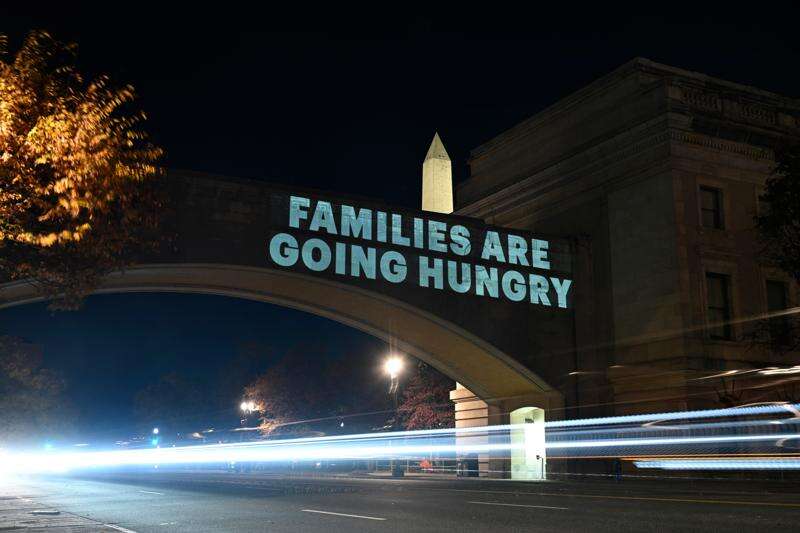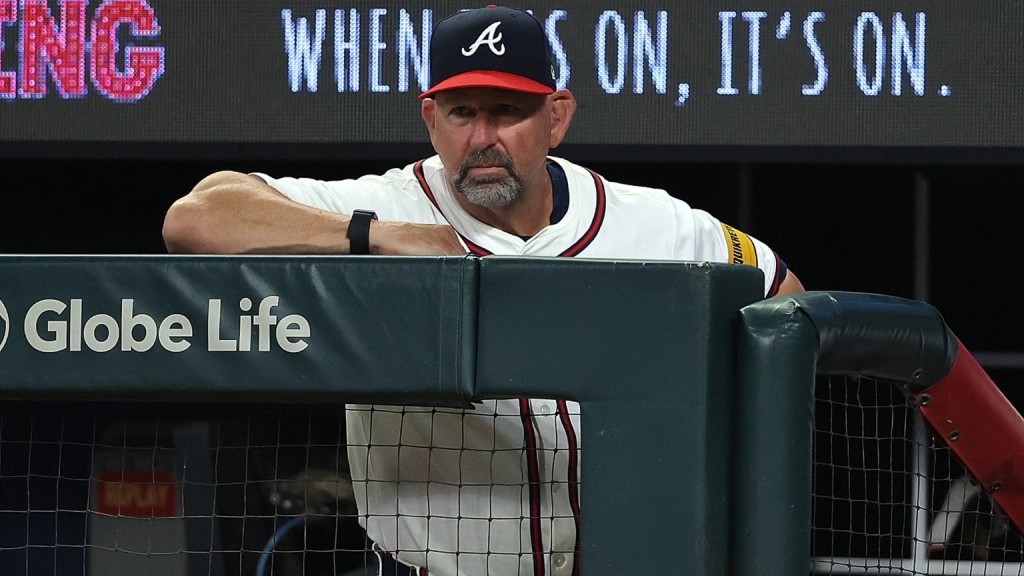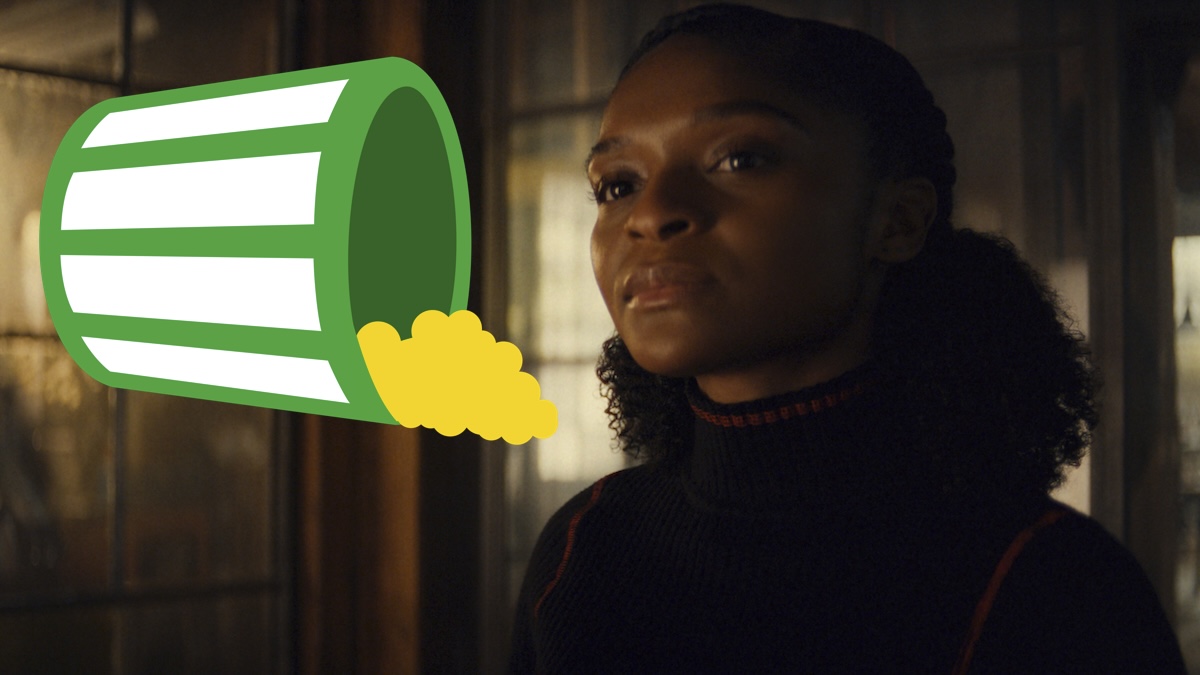Family Ditches Google Drive for Syncthing: A Secure Setup Guide
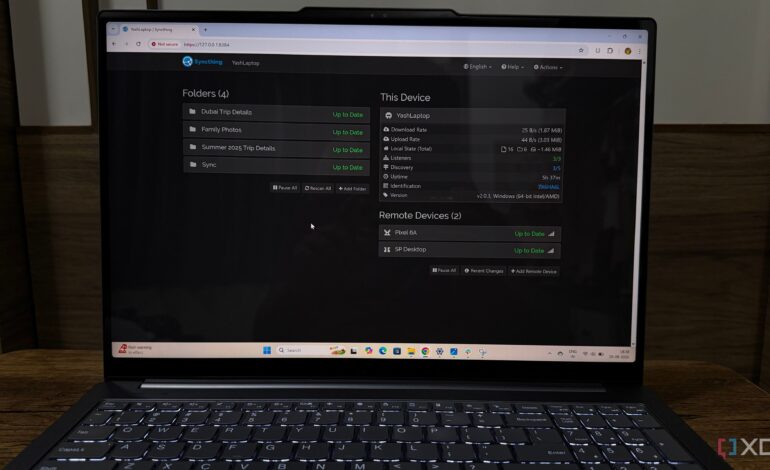
A family has successfully transitioned from using Google Drive to an open-source alternative, Syncthing, to manage their data securely. This move was motivated by concerns over data privacy and the desire for greater control over their important files, such as family photos and legal documents. By setting up Syncthing, they created a private, offline syncing network that offers the benefits of cloud storage without relying on external servers.
Creating a Central Hub for Data
To initiate the process, the family established a central hub using a personal Windows device, which serves as the primary server for all their data. The setup began with downloading the Syncthing installer from the official website. The installation was straightforward, conducted through Windows PowerShell, where default settings were maintained for simplicity. This allowed Syncthing to run as a Windows service, ensuring continuous operation.
Upon accessing the control panel via http://localhost:8384, a secure username and password were created for the Web GUI. This step is essential for safeguarding the service from unauthorized access. The installer automatically configured a dedicated service account named SyncthingServiceAcct, which required specific permissions to access the folders designated for syncing. This meticulous setup allowed the family to avoid any potential “access denied” errors, ensuring a smooth operation.
Connecting Family Devices
With the central hub in place, the next phase involved installing Syncthing on each family member’s device. The process was replicated across multiple platforms, including another Windows PC and Android phones. For Android devices, the Syncthing-Fork app was downloaded from the Google Play Store.
Each device was assigned a unique Device ID, a crucial element that enables Syncthing devices to communicate within the network. To connect devices, the main laptop displayed a QR code, which family members scanned using their respective devices. This simple yet effective method allowed for quick integration, facilitating a fully meshed network of devices.
The connection process also included naming each device for easy identification, such as “Family PC” or “Android Phone.” Within just a few minutes, all family members were successfully linked, ready to share files securely and privately.
Establishing Shared Folders
The final and most critical step involved creating shared folders for different types of family data, such as photos and documents. On the central laptop, the user navigated back to the Syncthing web interface and clicked the “Add Folder” button. A clear folder label, such as Family Photos, was assigned, along with a designated folder path on the central device.
After creating the folder, the sharing options allowed the user to select which connected devices would have access. Notifications prompted family members to accept the new shared folder, enabling them to choose their local folder paths for syncing. For instance, an Android phone was configured to store photos in a designated folder, while the Windows PC created a new folder on the E: drive.
As soon as the setup was complete, the synchronization began automatically. Files flowed seamlessly from the central hub to all connected devices, ensuring that any new photos or documents added were immediately available across the family’s network. This real-time syncing eliminated the need for cloud storage, providing peace of mind regarding data privacy.
With the system in place, Syncthing demonstrates its true potential. Any updates made to shared folders are instantly reflected across all family devices, ensuring accessibility and security. The family now enjoys complete control over their data, free from concerns about external data breaches.
The transition to Syncthing not only addresses privacy concerns but also opens the door to exploring additional features such as selective sync and folder management. This innovative approach allows the family to maintain an organized and secure digital environment.